
PAX A920 pro
Once an A920 pro has been paired via the API or merchant portal you will need to enter the IP address, port number and path into the terminal.
An example port binding is displayed below in the merchant portals terminal page:
(Please note - the Terminal ID or 'TID' field is actually the Serial Number on the device. Please use the Serial Number when there is any mention of a Terminal ID or 'TID'.)
Configuring A920
Follow the steps below to connect an A920 or A920 pro to the ECR:
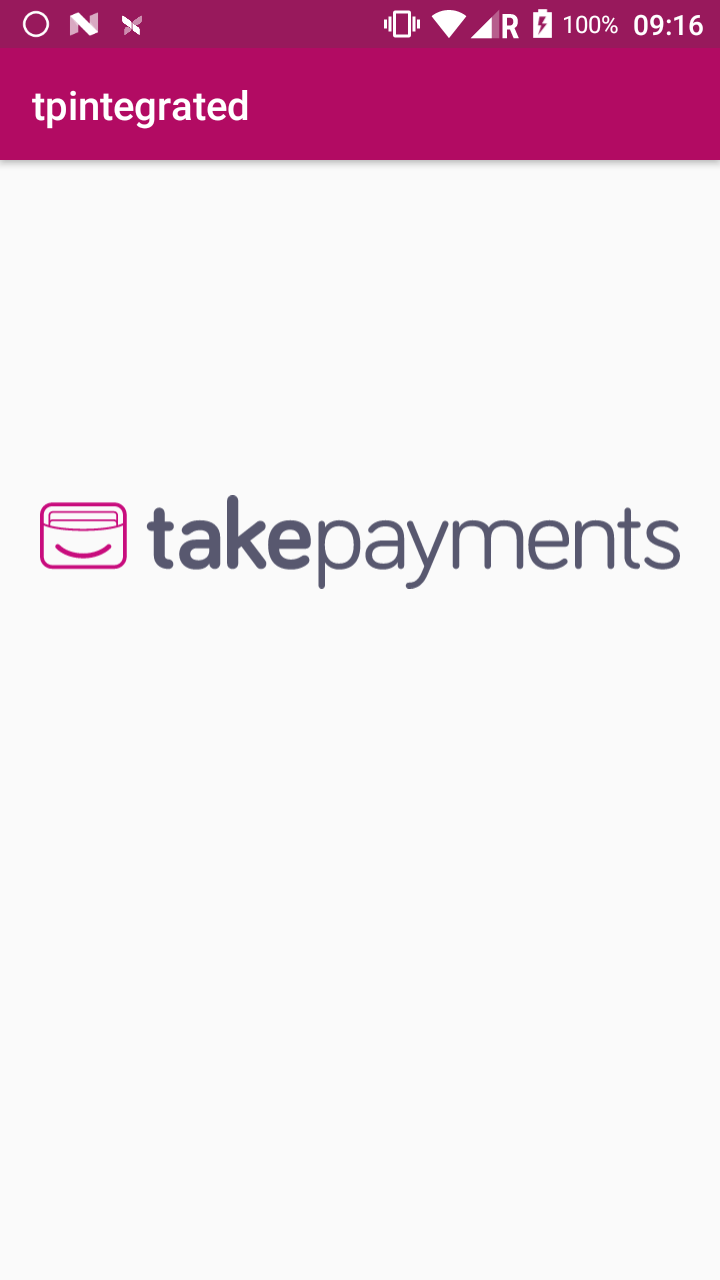
Lock screen
The default screen when the tpintegrated app opens is the lock screen.
You need to long press anywhere on the screen to open the supervisor code prompt.
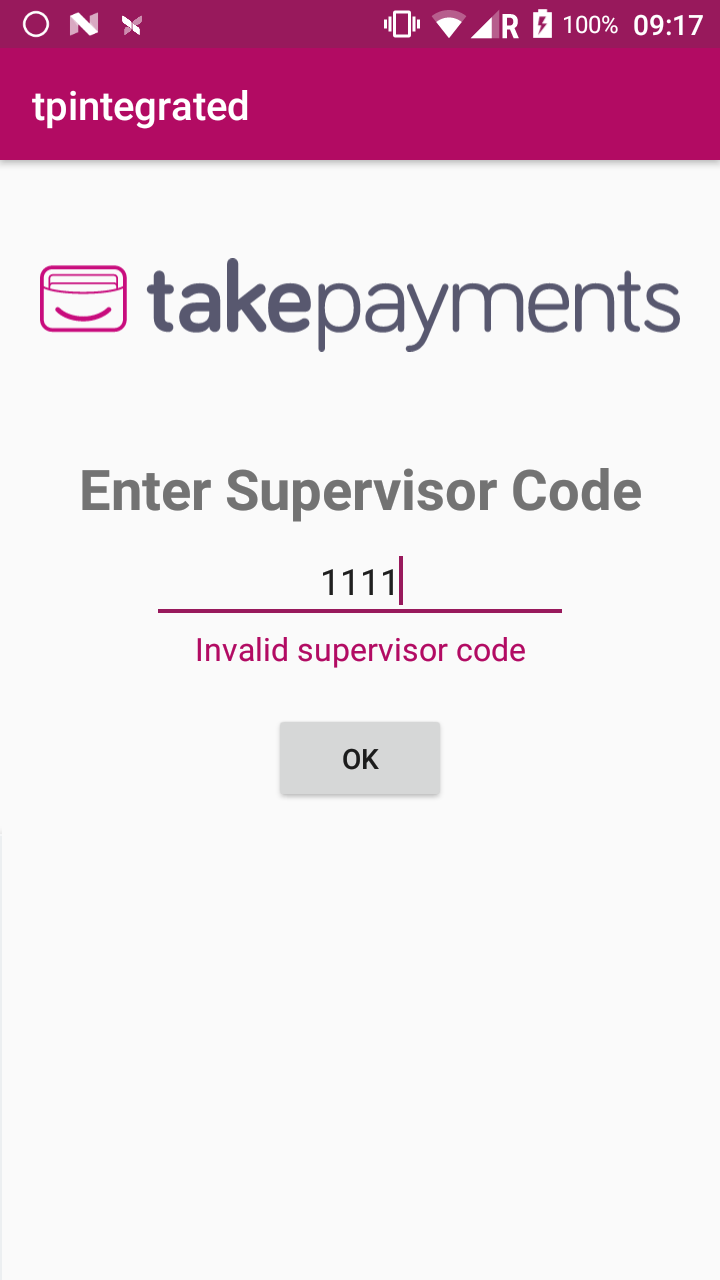
Supervisor code
After a long press a prompt will appear to enter the supervisor code.
The default supervisor code is the last four digits of the serial number, which can be found on the rear of the terminal (Abbreviated as S/N).
The supervisor code can be changed once the terminal is unlocked in the settings menu.
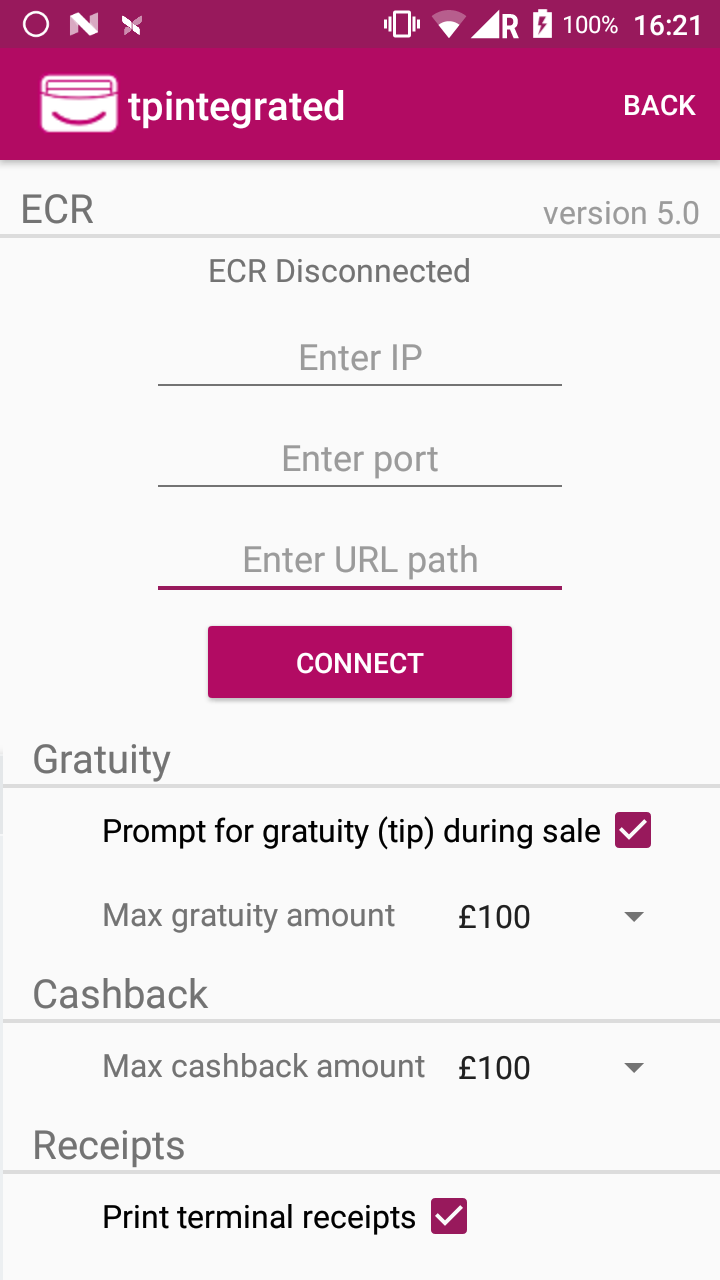
Settings
Once the terminal has been unlocked with the supervisor code click on the settings menu.
Enter the IP, port and path for your terminal and click connect (you do not include the forward slash "/" part of the path)
Once connected the settings will update to show "ECR connected" and the connect button label will change to "Disconnect"
Once the A920 has made a successful connection to the ECR it will retain those connection settings between terminal or app restarts.
Call: 08081 633 672
Registered in England and Waled under company number 3102137 | Copyright takepayments © 2023